Customers today don’t want to wait.
They want answers now — not after a call-back or a missed form submission.
And the fastest-growing businesses in Portland and Vancouver?
They’re not hiring more staff.
They’re using AI.
Smart chatbots that reply instantly.
Automated review responses that sound human.
Booking flows that convert, even while you sleep.
It’s not sci-fi. It’s what’s working — right now.
And it’s giving local businesses a serious edge.
Let’s walk through exactly how it works — and how you can use it to win more leads without burning out.

Before we dive into the how, let’s talk about the tool that makes all of this possible — and the one we use every single day.
We’ve partnered with a platform called GoHighLevel — hands down the most powerful tool on the planet for local businesses right now.
We’ve built our own branded version of it, tailored specifically for small business owners in Vancouver, Portland, and beyond — and it’s what powers every AI setup we do for clients.
If you haven’t heard of GHL yet, it’s the all-in-one system local businesses are using to automate lead capture, follow-ups, reviews, scheduling, and more — all from one place.
We don’t gatekeep this.
We love this software.
It’s our go-to — both for our own systems and every client we set up.
And if you want to try it out for yourself, here’s our link to get started — it comes with a 14-day free trial:
👉 gohighlevel.com/?fp_ref=sevnflow
Now, full transparency:
There’s a bit of a learning curve. It’s not “drag-and-drop and done.”
That’s why we set it all up for the local businesses we work with, including a full build-out of what’s called a snapshot — a ready-to-run system that’s customized for their industry, city, and goals.
But if you’re the DIY type or want to explore it yourself, you totally can.
In this post, we’re not covering how to set up the entire platform — that’s a blog for another day.
Right now, we’re just focusing on one powerful piece:
the conversation AI tools — chat and automated review replies. (voice will be a blog for another day)
Let’s get into how each one works — and how local businesses in Vancouver and Portland are already using them to win.
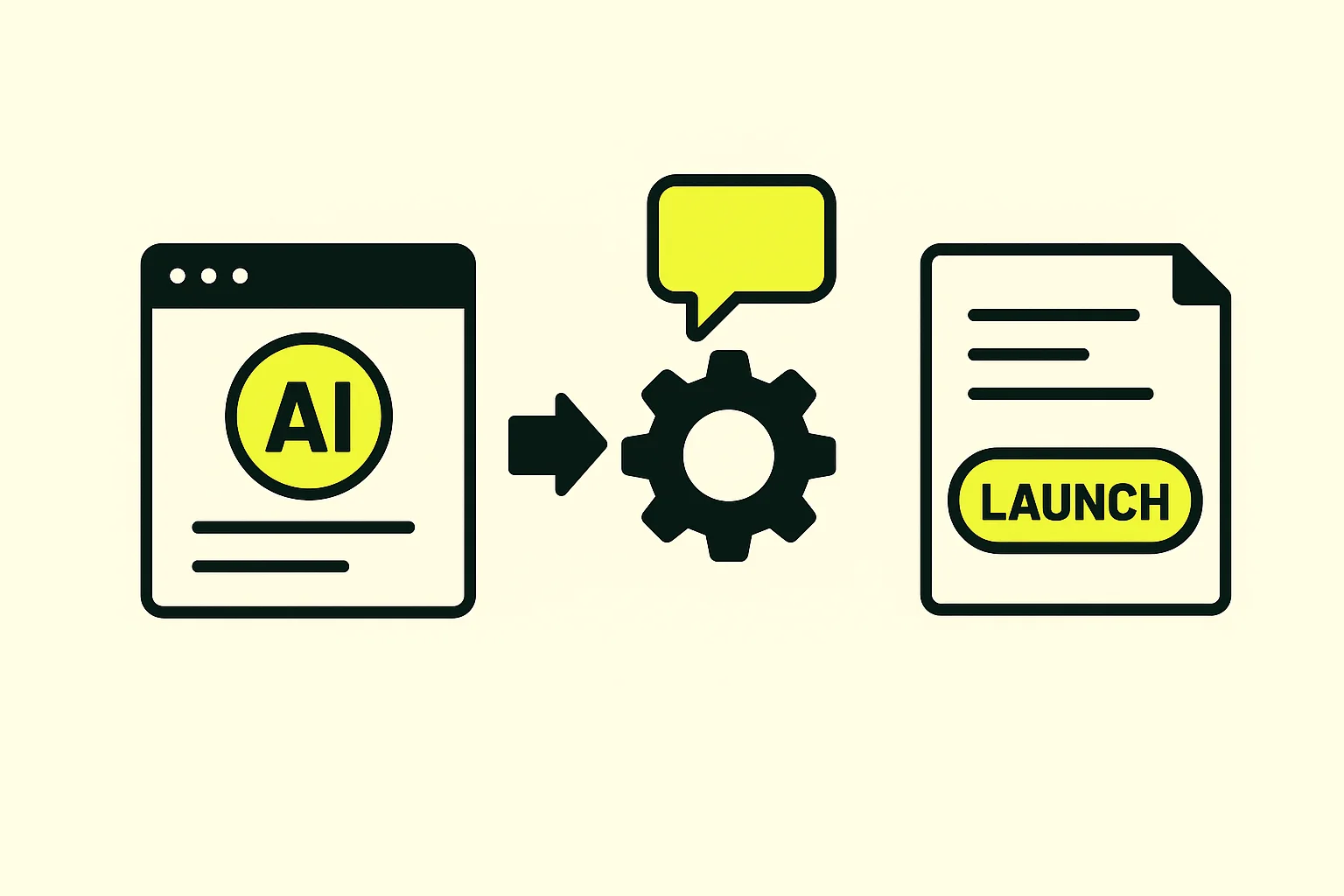
Step-by-Step: Setting Up Your AI Bot the Smart Way
Once you’ve filled out your brand voice and company info, it’s time to create your bot.
Let’s walk through it:
1. Create Your Bot
- Click the blue “Create Bot” button.
- Give it a name like “Website Widget” or “Customer Support Bot” — whatever fits your vibe.
- Under Preferred Channels, select everything: SMS, Facebook, Instagram, Chat Widget, WhatsApp, etc.
This ensures the bot replies across all platforms, from DMs to texts.
2. Adjust the Response Time
- Default is 2 seconds — too fast, feels robotic.
- Change it to 30–60 seconds for a more natural delay.
Think about it: no one replies in one second. A small pause makes it feel real.
3. Set the First Message (or Don’t)
- We recommend leaving the “Bot Initial Message” empty.
That way, your bot only responds after someone says something — just like a real human would.
4. Define Your Bot’s Goals
- Choose what info you want to collect: Name, Email, Phone.
- Important: Slide on “Skip if already filled” — if they’ve entered this info, the bot won’t ask again.
- Want to allow bookings directly in the chat?
- Toggle “Accept Bookings”, then connect your calendar + any relevant workflows.
- Turn on Email Notifications and select “All Users” — so your team gets notified if something needs a real human.
5. Set Bot Mode
After you click Save, you’ll be prompted to choose between 3 modes:
- Off: Bot is inactive.
- Suggestive: Bot writes replies, but waits for you to hit send.
- Autopilot: Bot writes and sends replies automatically.
We recommend: Autopilot
It’s what we use in every account — fast, efficient, and hands-free.
Next Up: Train Your Bot to Actually Know Stuff
Creating the bot? That’s the easy part.
Now it needs something to say — and it starts with a solid knowledge base.

They rush the setup, skip the training, and wonder why the bot falls flat.
Treat it like a new hire: train it well, personalize the voice, and it’ll work 24/7 without burning out.
What’s a Knowledge Base?
Think of it like your AI’s brain.
It’s where you feed it the important info about your business so it can answer questions confidently (and accurately).
If someone asks, “What are your hours?” or “Do you take XYZ insurance?” — this is where it pulls the answer from.
Where the Bot Gets Its Smarts (a.k.a. The Knowledge Base)
Alright, your AI bot is up.
Now let’s teach it what to say — starting with the Knowledge Base.
Where to Find It
On the left-hand sidebar of your dashboard, look for “AI Agents.”
Click into it.
Then navigate to the “Knowledge Base” tab.
From there, you’ll see your default knowledge base already created.
Click it — and now you’re inside the engine room.
How to Add the Good Stuff
Click “Add Sources” — this is where the real training happens.
Here’s what you can upload:
- Website Crawler – Just drop in your URL, and it’ll scan your site for content it can learn from.
- FAQs – Paste in your top customer questions and your preferred answers.
- Files – Upload PDFs, SOPs, menus, service guides, even images if they contain useful text.
- Manual Entries – Add specific answers to common questions your customers always ask.
What Makes a Strong Knowledge Base?
Think: clear, helpful, and hyper-relevant to what your customers need to know.
✅ What services do you offer?
✅ How do people book?
✅ What’s your process?
✅ What makes you different?
This is your chance to let the bot sound like you, not a generic help desk.
Once this is set up, your bot can now hold real conversations — confidently, quickly, and like someone who knows your business better than most new hires ever will.

From research to content to backlinks, we break it all down in plain English — with proven frameworks that actually drive results.
Whether you’re a solo plumber or a multi-location medspa, you’ll get a clear roadmap to turn searches into sales. (Click image to download)
Test, Tweak, Repeat (a.k.a. Bot Training 101)
Now that your bot’s been loaded up with your brand voice and all the right info — it’s time to see it in action.
Where to Go
Head back to either:
- Conversation AI, or
- AI Agents → Your Bot → Bot Training Tab
From here, you can test it out by asking real questions — just like your customers would.
How to Train It
Ask anything you want.
Try the usual:
🗣 “How do I book an appointment?”
🗣 “What services do you offer?”
🗣 “Are you open today?”
Then watch how it replies.
👍 If the reply is solid, hit thumbs up to reinforce it.
👎 If it’s off or totally wrong, hit thumbs down, and give it the correct response.
Over time, just like a new hire shadowing your team, this bot learns.
It gets sharper. Faster. More accurate.
And unlike that new hire… it doesn’t call in sick, take breaks, or forget your hours.

Plug It In: Adding the AI Widget to Your Website
Okay, now the fun part.
All that setup you just did?
It’s time to make it live on your actual website — where real people can start talking to your AI assistant.
Step 1: Head to the Chat Widget Builder
On the left sidebar, click:
👉 Sites
👉 Then Chat Widget
👉 Hit the blue “New” button
You’ll be prompted to choose the type of widget you want to create.
Select: “SMS/Email Chat” (Option 2)
Why this one?
Because it doesn’t just answer — it captures leads.
Your customer enters their name, email, and phone number before they can even send a message. Then your AI replies directly via SMS — and now you’ve got them in the system.
Step 2: Customize the Widget
Here’s where you can add some style:
🎨 Match your brand colors
👋 Edit the welcome message
🔁 Customize the return visitor message
Keep it warm. Make it feel like someone’s actually at the desk, ready to help.
Step 3: Install It On Your Site
Once your widget looks right:
✅ Click Save (top right corner)
📎 Then click Get Code (right next to it)
Now drop that code into the body or footer of your website. If you’re on WordPress, there’s even a “Get it for WordPress” button — they walk you through the whole process.
It works on any type of site.
Just paste it in — and done.
Boom.
Your website just got a front desk that replies instantly, never sleeps, and always collects leads.

Let AI Handle Your Google Reviews (Without Sounding Like a Robot)
Let’s face it — replying to reviews is important…
But it’s also one of the first things to fall off your plate when you get busy.
This fixes that.
Here’s how to set up AI-powered review replies that sound like you — and never miss a beat.
Step 1: Head to the Reputation Tab
On the left sidebar, click:
👉 Reputation
Then connect your Google Business Profile if you haven’t already.
Takes less than a minute.
Step 2: Create Your Review Agent
Once you’re connected:
👉 Go to Settings in the Reputations Section
👉 Click “Create Agent”
You’ll have the option to pick a tone template — like:
- Professional
- Optimistic
- Empathetic
- Witty
Or…
Just start from scratch and guide it through setup yourself.
That’s it. Seriously.
Now, when a new review comes in?
Your AI agent will reply with a message that’s on-brand, respectful, and consistent — and you didn’t have to lift a finger.
Goodbye generic replies.
Hello effortless reputation management.
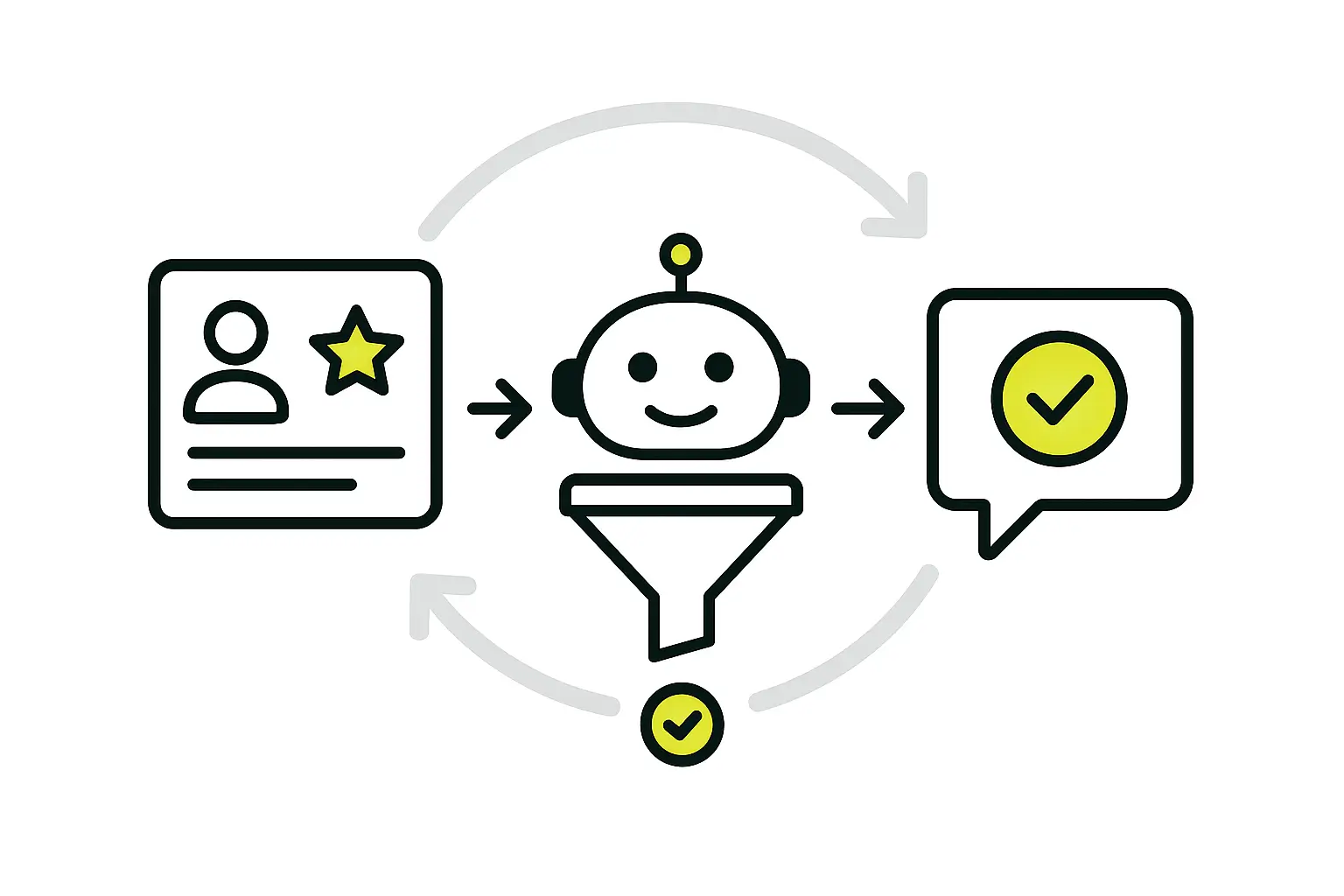


And the local businesses using it today? They’re already ahead of the game.
Let's Walk You Through The System
See what it would look like for your business—step by step.


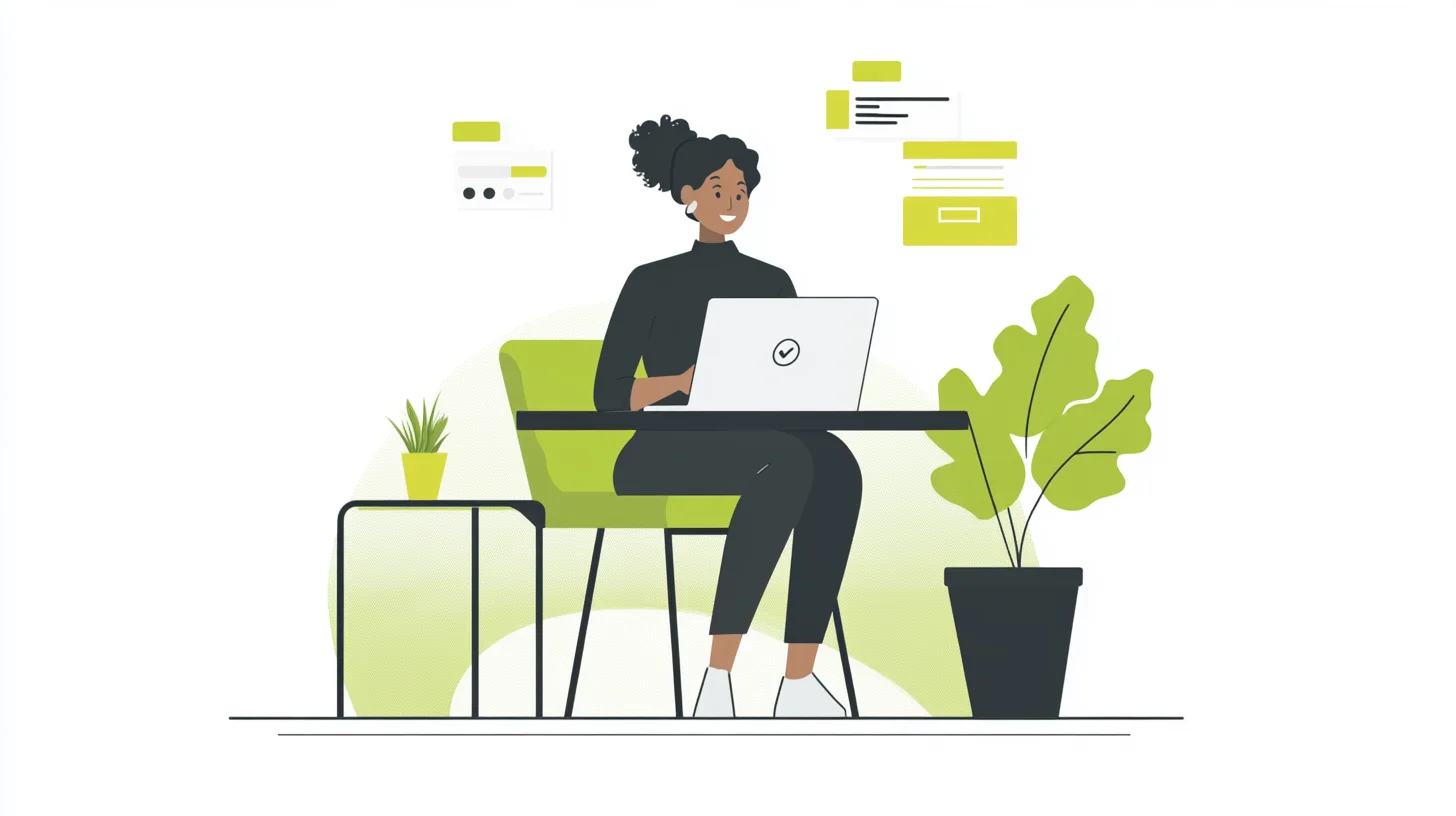
.webp)
